IntroductionFrequently Asked Questions
Getting Started
Workflows
Workflow templates
Tasks
Positions
Users
Certifications
Videos
Businesses
Logging In
Xero Integration
Visa Checks
Billing
Advanced Use Cases
Refreshing a Xero Connection
- Navigate to the settings menu, then click the Disconnect Xero button.
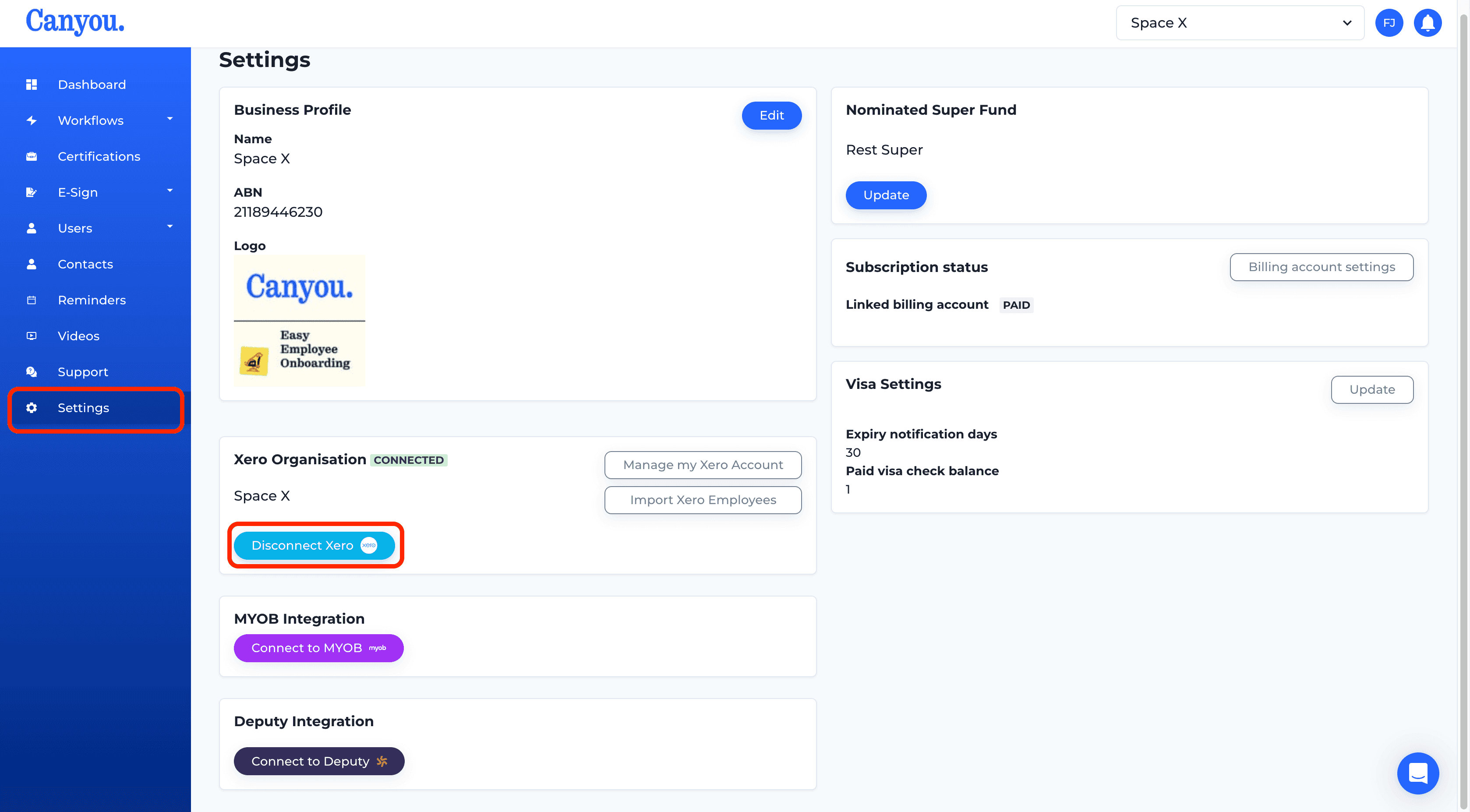
- Click the Disconnect Xero button.
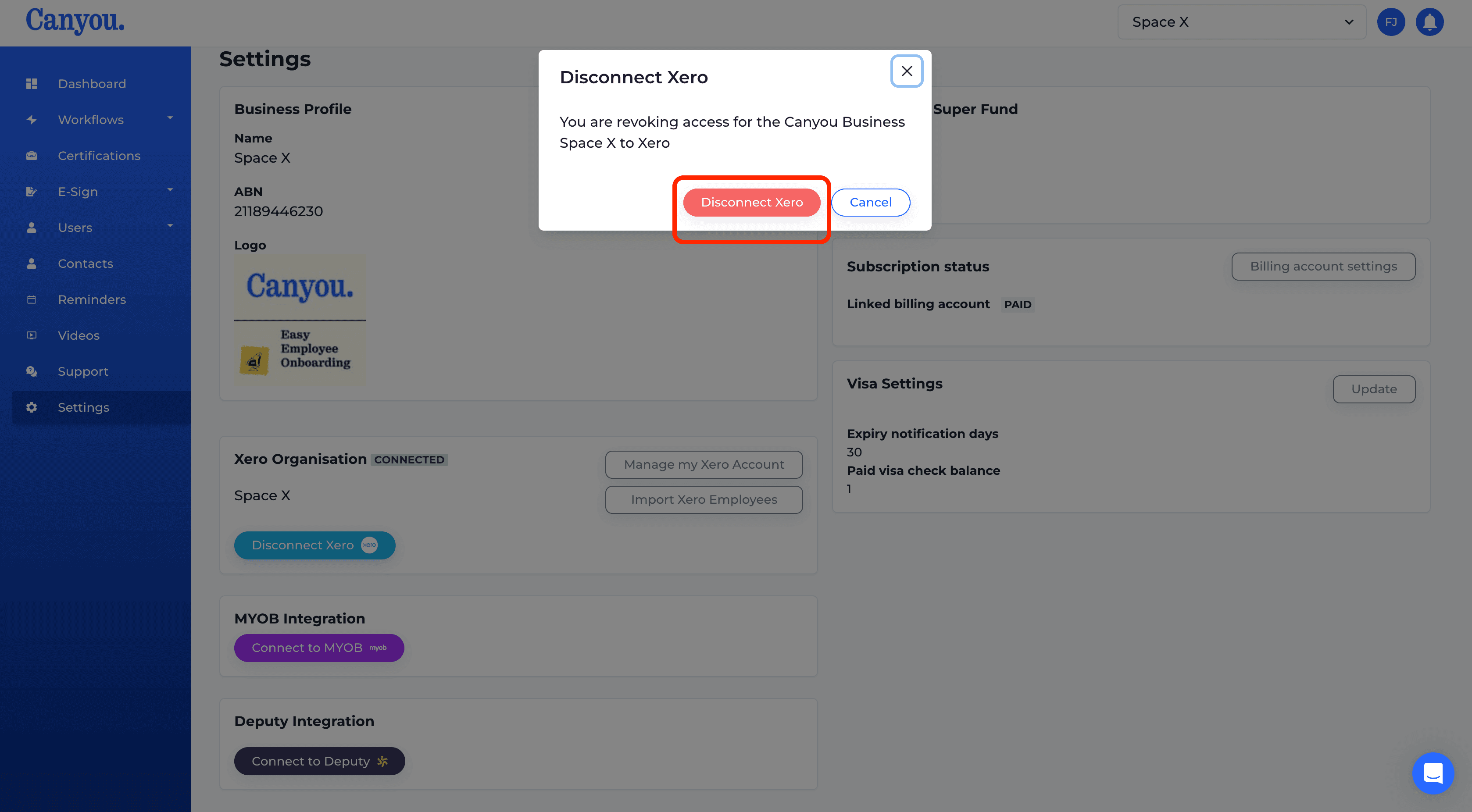
- Login to your Xero account, click the menu in the top right and click Manage app connections.
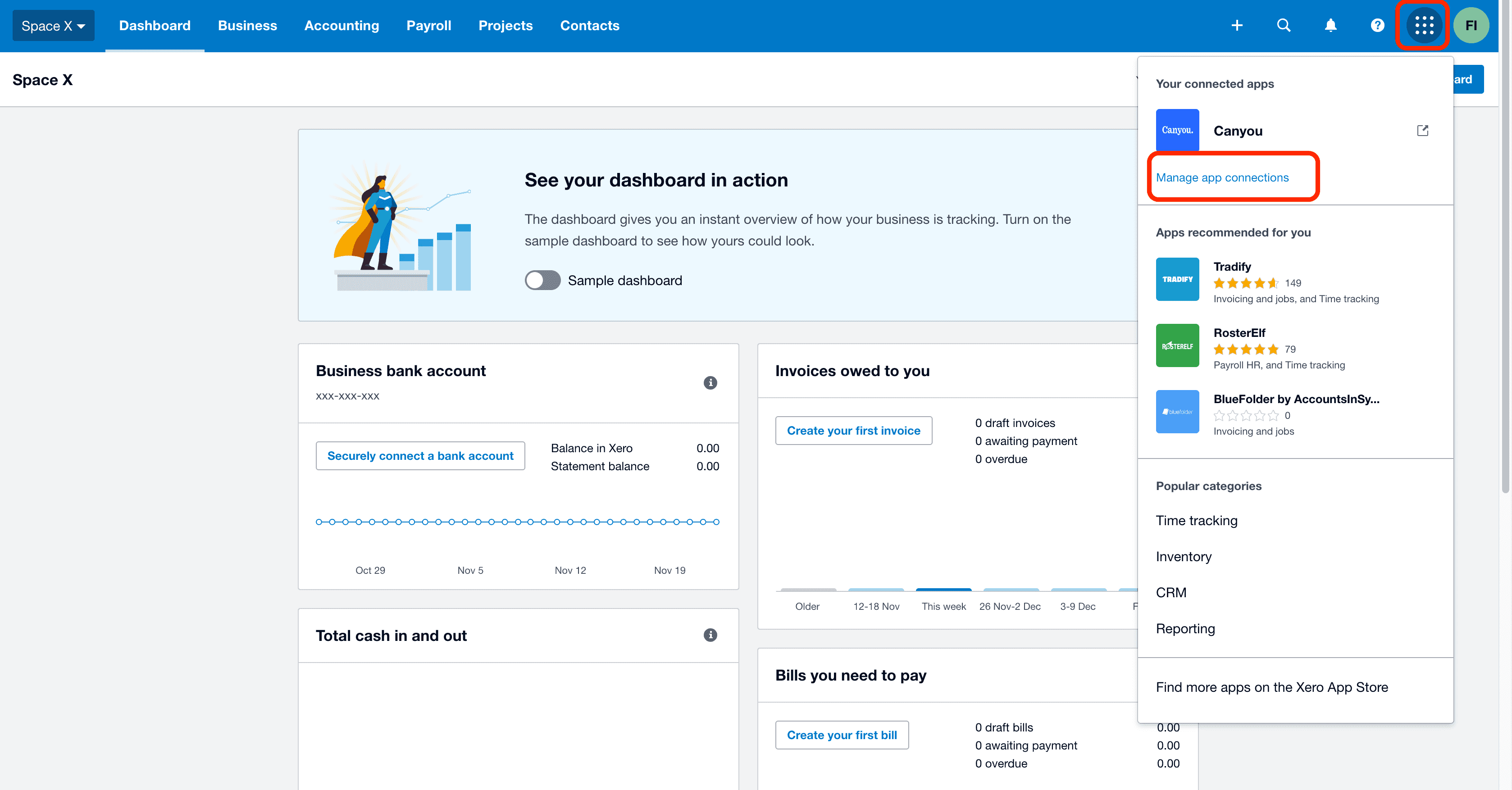
- Click the Disconnect button for Canyou.
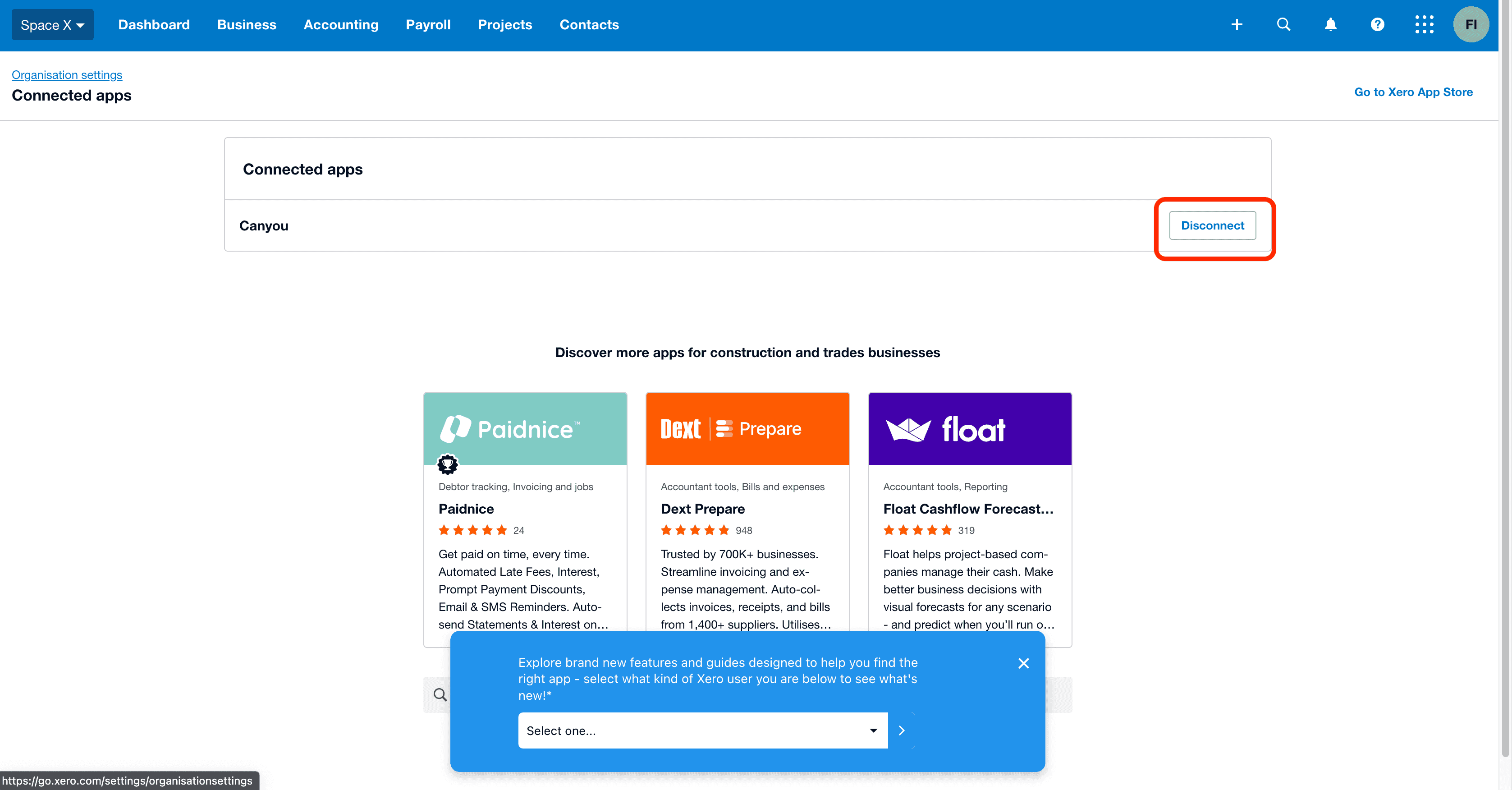
- Confirm the disconnection.
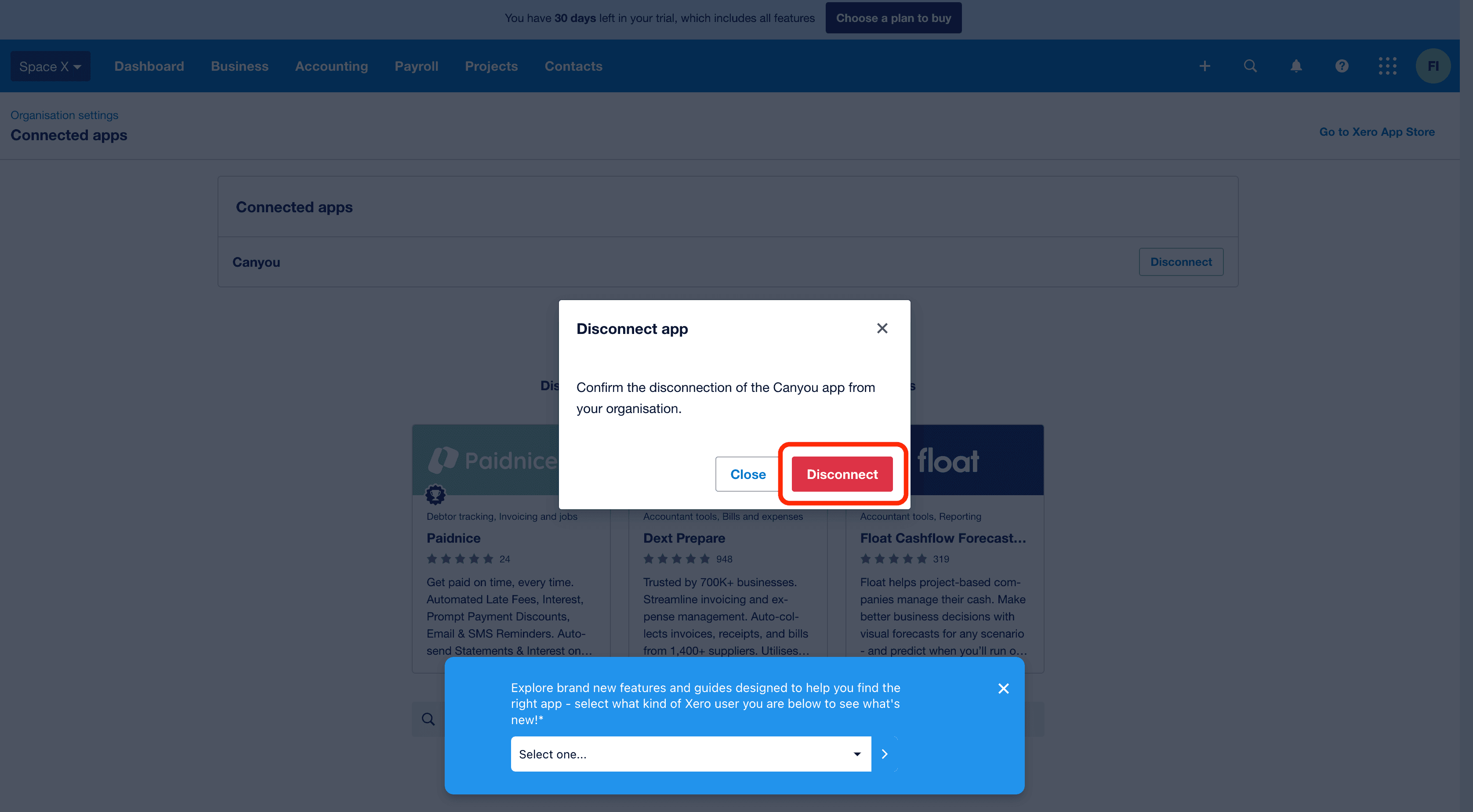
- Navigate to the settings menu, then click the Connect Xero button.
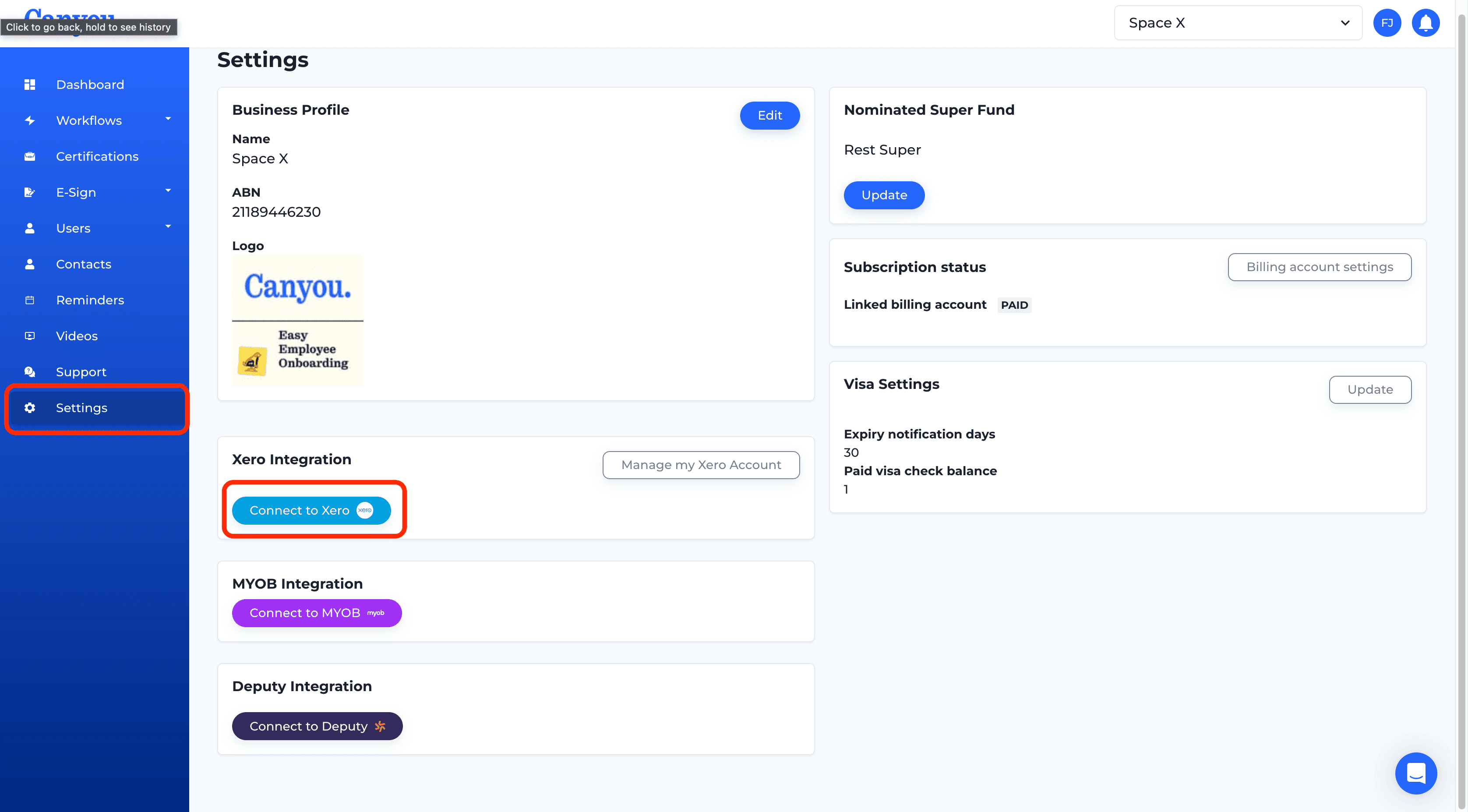
- Re-establish the connection by following the (Connect to Xero) documentation